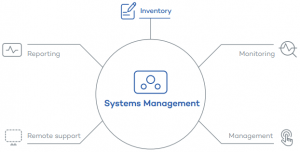
System Management includes in general the architecture and management of the whole IT infrastructure. MIS Management Information Systems is another term used for system management.
I will focus on the management aspect for PC’s only like regular tasks, backup, maintenance and problem solving procedure. This is a straight forward article based on several years of field experience. Used examples in this article will be based on Windows and/or Linux.
Why System Management ?
System management solutions, such as service desk management, single sign-on authentication and patch management, can help to keep systems up and running as well as maximize IT and employee productivity. They can also help the IT team to efficiently roll out new software solutions, or upgrade existing ones.
System management solutions also help companies to protect them against the fallout from downtime and threats, whether caused by system malfunctions, lost or stolen mobile devices, network sabotage, power outages, security breaches, identity theft, human error and natural as well as man-made disasters. Should any of these events occur, they can result in lasting financial loss, brand damage, legal liabilities and other extremely unpleasant consequences.
In a nutshell, effective system management solutions help IT organizations move beyond fire-drill mode to provide the business with proactive guidance and support.
Regular tasks
Regular tasks are an essential element to guarantee a maximum uptime and performance.
Ongoing
Monitoring
Monitoring uses basically a program that records, controls and shows the computers activity on a hardware and/or software level.
You should be aware that using monitoring tools alters the system’s use of resources including memory and CPU time. Most of the basic tools use around 2% to 3% of a system’s CPU time.
Hardware monitoring (temperature sensors, fan speeds, voltages, clock speeds, etc)
When your computer is running slow or randomly shuts down, you can have a dead fan in your computer and the system is overheating. To avoid situations like this you will run a hardware monitoring tool like HWMonitor (Win).
A more broader monitoring approach includes : system calls, processes, interrupts, memory load, I/O activity, network activity, hard disk I/O, etc. An example of a monitoring software for Linux is “top”.
Daily
Backup of modified data (so called incremental backup) – you can put the data on a flash drive for example
Weekly
Backup of all data (so called full backup) – put the data on optical media then store it in different locations
Update the software (applications and system)
Check for malware like : viruses, worms, ad-aware and rootkits
Monthly
Use monitoring and diagnostic tools to check the system. Analyze as well the log files. Diagnostic tools can be a specific software to check the health of the : CPU, memory, network, hard disk, etc
Defragment the hard disk (Windows only)
Make hard disk checks : physical and logical
– physical : smartmontools (Linux)
– logical : fsck (Linux)
Clean the file system (obsolete files, hidden files, backup files, etc)
Change passwords, especially for critical websites
Backup your Internet data (for example : mail contacts, bookmarks)
Backup the whole system
create a live DVD (Linux)
use the built-in Win backup utility to create a system image
use the “Acronis True Image” software to backup the whole system (operating system including data)
Every 6 months
Housekeeping : delete all obsolete files (data, programs, etc)
Check the laptop and UPS battery health
Every year
Clean all elements of the hardware (use the hoover and an anti-dust spray)
Use a cleaning CD to clean the optical lenses of the drives
Check if there are important updates available
If necessary
Analyze new CDs / DVDs for malware, then make a backup
Every change of the system (HW / SW) should be noticed in the system logbook
Backup the MBR after changes
Backup
Backup is the hearth of data- and system configuration security in case of crashes, theft or other disasters. Having duplicate copies of your most important data saved in a remote location keeps it safe in case anything goes badly wrong with your computer.
Elements
Actual modified data : copy on an USB stick
All data : copy on a CD / DVD
Mail contacts : copy on the HDD
Bookmarks : copy on the HDD
Whole system : create a live DVD
CDs / DVDs : make a copy of them
System Backup procedure
Make a backup of all local data on a CD / DVD
Delete all data on the hard disk
Clean the file system
Make hard disk checks
Create the live DVD of the system
System restore procedure
Install the system from the live DVD onto the hard disk
Copy the data on to the hard disk
Maintenance
The primary goal of maintenance is to avoid or mitigate the consequences of failure of equipment. This may be by preventing the failure before it actually occurs. Proactive maintenance increases the uptime of your systems and the longevity of them.
Cleaning
Clean all elements of the hardware (use the hoover and an anti-dust spray)
– Box
– Monitor
– Keyboard
Use a cleaning CD to clean the lenses of the optical drives
Hard disk
Do a physical and logical check
– Physical : smartmontools (Linux)
– Logical : fsck (Linux)
Defrag if necessary
Clean the file system (delete obsolete files)
use CCleaner (Win) for example
In general
Use monitoring and diagnostic tools
Check the laptop and UPS battery health
Check if there are important updates available
Problem solving procedure
If you have a problem, it is much easier to track it down in a systematic manner than searching chaotically for a solution, it’s (normally) less frustrating and faster.
Problem description
Make first a precise problem description. Compare (if it’s possible) the behavior of your machine with an other operating system or another machine.
Example :
Ubuntu sound problem
– start up sound is breaking/cracking
– VLC and other applications : – with some films the sound is weak
– with normal volume the sound is breaking
XP on the same machine
– start up sound : ok
– VLC and other applications : everything ok
Machine environment
Collect information about your machine. Operating system (kernel), concerned hardware.
Example :
– Ubuntu 8.04.2 desktop (with all actual updates) Linux 2.6.24-24-generic
– Motherboard : Gigybate M61 PME-S2
– on board audio : PCI MCP61 nVidia
– audio chip : Realtek ALC 662 rev 1
Some questions
When did the problem appear ? Try to define this as exactly as you can (after a standard installation, after an update, after changing the configuration, after changing the hardware …).
Is your hardware supported by your actual operating system ? Is your hardware working correctly ? Is your software updated ?
Helpful commands (Linux)
Use the command line to get a maximum of information concerning your problem.
Example :
aplay /usr/share/sounds/login.wav — plays the startup sound
cat /proc/asound/cards — list of all sound cards
lspci | grep -i audio — lists all PCI audio devices
aplay -l — lists of playback devices reconized by ALSA
arecord -l — list of capture devices recognized by ALSA
aplay -L — lists all PCMs defined
lsmod | grep snd — sound kernel module status
find /lib/modules/`uname -r` | grep snd — shows if kernel modules for sound are updated
Orientation
Do you know the structure in which your problem is located ? Do you know in which layer your problem could be located ?
Example :
Sound concerned layers
– HW
– Driver
– Sound server
– Operating system
– Application
Generate keywords for your problem
Use appropriate keywords to find information on search engines (google and others)
Example :
ALSA , OSS, Pulse Audio, Realtek ALC 662, nVidia MCP61 …
Information sources
It is more efficient to search for solutions concerning your OS version
Known bugs
– https://launchpad.net/ubuntu
“Product” specific websites
– Example : ALSA, Realtek, nVidia…
Documentation / support / Wikis
– https://help.ubuntu.com/
– https://help.ubuntu.com/community
– manpages
– F1 (help)
– and others !!
Forums
– http://ubuntuforums.org/
– http://www.linuxforums.org/
– and others !!
IRC
Search engines
Synaptic (search)
Write down the results of your research
The structure can be like this : title, URL, description
Choose the appropriate solution
– get post updates by subscribing to our e-mail list
– share on social media :